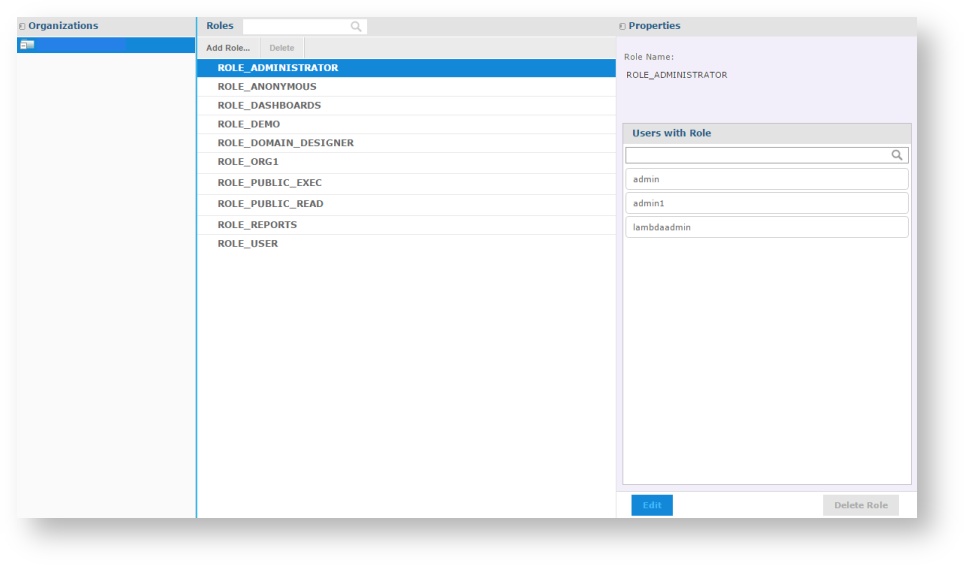- style
YOU ARE CURRENTLY ACCESSING AN OUTDATED VERSION OF THE ZOOLA HELP DOCUMENTATION
Go to https://help.zoola.io for up-to-date documentation, videos, walkthroughs, and case studies.
Managing Roles
To open the Manage Roles page, click Manage > Roles from the Home Page.
The Organizations Panel
The Organizations panel displays a tree directory of your organization. To view roles identified in separate sections of your organization, expand the Root folder and select the necessary folder.
The Roles Panel
The Roles panel lists all roles in the chosen organization and its sub-organizations, along with the default roles included in Zoola™. The same role name may appear more than once if roles with the same name were created in different organizations.
If a role has been assigned to a specific organization, the name of the organization will appear to the right of the role name.
Click the Add Role button to create a new role in the selected organization.
Click the Delete button to remove a role permanently from the organization.
If you select a specific role, its associated properties display in the Properties panel.
The Properties Panel
The Properties panel displays information about the role selected on the Roles panel. The role name, assigned users, and the organization in which the role is defined are displayed. Hover over a user ID to see a user's full name and organization.
Copyright © Lambda Zoola™